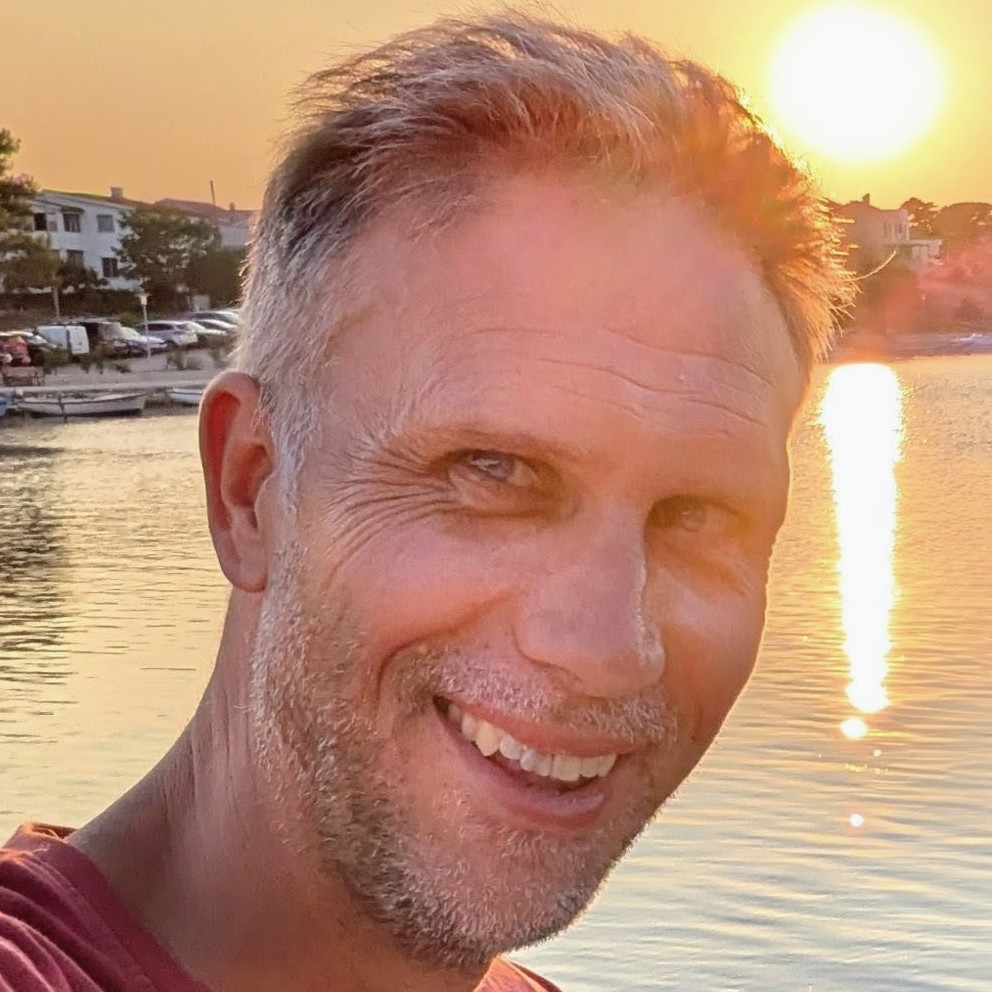Slash command your deployment with GitHub Actions
In the world of computing, slash commands have a proud and noble history. They are a way to interact with a system by typing a command into a chat or terminal, usually with a / preceding the command; hence the name "slash commands". GitHub has its own slash commands that you can use in issues and pull requests to add code blocks and tables etc. The slash commands are, in truth, quite limited.
However, through clever use of the GitHub Actions platform, it's possible to build something quite powerful which is "slash-command-shaped". In this post, we'll look at how to implement a /deploy slash command which, when invoked in a pull request, will deploy an Azure Container App with GitHub Actions.

The technique we'll use is covering a deployment usecase, as we'll see, it could be adapted to many other scenarios.
First a bit about nuns
I have an aunt that is a Poor Clare nun, and I've been over-engineering her convent's website for years. Most of the time the site moulders away, but every now and then I get a flurry of requests for minor changes. Once I've made the changes, they go live thanks to the magic of continuous deployment. But there's only ever been a single environment; production or "main".
Sometimes I'd like to eyeball a change before I've shipped it. Not always, sometimes. A particular case where this is useful, is when Renovate has submitted a dependency upgrade PR, and I'd like to see the impact without having to install and run it locally somewhere. Because, unless I instead hit "merge" with crossed fingers, that's what I'll need to do. (I have done this and it doesn't always end well.)
So I decided it was time that the "Convent with Continuous Delivery™️" had a staging environment. And I decided that I'd like to be able to deploy to it by entering the slash command /deploy in a pull request comment. Like this:
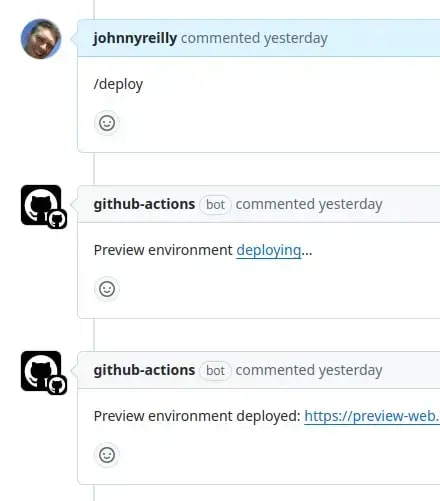
As we can see, I entered /deploy in a comment. In response, a GitHub Actions workflow then kicked off and deployed the staging environment. How did I do this? Let's find out.
The GitHub Actions workflow
The secret sauce that makes implementing slash commands in GitHub Actions possible is the issue_comment event. This event is triggered when an issue or pull request comment is created, edited, or deleted. We're interested in the situation where a pull request comment is created, and it contains the /deploy command.
Based upon the example here it's possible to create a workflow that is triggered by the issue_comment event, but only when the comment is on a pull request, and that comment contains the text /deploy.
Here's the workflow:
on:
issue_comment:
types: [created]
jobs:
run-for-pr-comment-with-deploy-command:
# check if the comment comes from a pull request and contains the command `/deploy`
if: github.event.issue.pull_request && contains(github.event.comment.body, '/deploy')
# ...
The if statement is the key to this workflow. It checks if the comment comes from a pull request and contains the command /deploy. If both conditions are met, the workflow continues. We're in business!
Avoiding duplication with a reusable workflow
I already have a GitHub Actions workflow that deploys the main environment. I don't want to duplicate this logic in the new workflow. Instead, I want to reuse the existing workflow and just pass in a different environment name. This is where reusable workflows come in.
I think of these as functions that can be called from other workflows. They have inputs and outputs, and can be parameterised.
I migrated the deployment logic to a reusable workflow called util-build-and-deploy.yaml. I pondered the best way to share this information with you, and I've finally opted to include the entire workflow here. It's a bit long, but I think it's the best way to show you how it all fits together:
name: Build and deploy
on:
workflow_call:
inputs:
deploy:
required: true
type: boolean
branchName:
required: true
type: string
outputs:
containerAppUrl:
description: 'The URL of the deployed container app'
value: ${{ jobs.deploy.outputs.containerAppUrl }}
env:
RESOURCE_GROUP: rg-my-convent
REGISTRY: ghcr.io
jobs:
build:
runs-on: ubuntu-latest
permissions:
contents: read
packages: write
outputs:
image-name: ${{ steps.vars.outputs.image_name }}
sha-short: ${{ steps.vars.outputs.sha_short }}
built-at: ${{ steps.vars.outputs.built_at }}
steps:
- name: Checkout repository
uses: actions/checkout@v4
with:
ref: ${{ inputs.branchName }}
- name: Set sha-short and image-name environment variables
id: vars
run: |
image_name=$(echo "${{ env.REGISTRY }}/${{ github.repository }}/node-service" | tr '[:upper:]' '[:lower:]')
echo "image_name=$image_name" >> $GITHUB_OUTPUT
sha_short=$(echo "$(git rev-parse --short HEAD)" | tr '[:upper:]' '[:lower:]')
echo "sha_short=$sha_short" >> $GITHUB_OUTPUT
echo "built_at=$(date +'%Y-%m-%dT%H:%M:%S')" >> $GITHUB_OUTPUT
# Login against a Docker registry
# https://github.com/docker/login-action
- name: Log into registry ${{ env.REGISTRY }}
uses: docker/login-action@v3
with:
registry: ${{ env.REGISTRY }}
username: ${{ github.actor }}
password: ${{ secrets.GITHUB_TOKEN }}
# Extract metadata (tags, labels) for Docker
# https://github.com/docker/metadata-action
- name: Extract Docker metadata
id: meta
uses: docker/metadata-action@v5
with:
images: ${{ steps.vars.outputs.image_name }}
context: git # so it uses the git branch that is checked out
tags: |
type=semver,pattern={{version}}
type=semver,pattern={{major}}.{{minor}}
type=semver,pattern={{major}}
type=ref,event=branch
type=ref,event=pr
type=sha
# Build and push Docker image with Buildx (don't push if deploy is false)
# https://github.com/docker/build-push-action
- name: Build and push Docker image
uses: docker/build-push-action@v6
with:
context: ./
push: ${{ inputs.deploy }}
tags: ${{ steps.meta.outputs.tags }}
labels: ${{ steps.meta.outputs.labels }}
build-args: |
VITE_BRANCH_NAME=${{ inputs.branchName }}
VITE_GIT_SHA=${{ steps.vars.outputs.sha_short }}
VITE_BUILT_AT=${{ steps.vars.outputs.built_at }}
deploy:
runs-on: ubuntu-latest
if: inputs.deploy == true
needs: build
outputs:
containerAppUrl: ${{ steps.deploy.outputs.CONTAINER_APP_URL }}
permissions:
id-token: write
contents: read
packages: write
steps:
- name: Checkout repository
uses: actions/checkout@v4
with:
ref: ${{ inputs.branchName }}
- name: Azure login
uses: azure/login@v2
with:
client-id: ${{ secrets.AZURE_CLIENT_ID }}
tenant-id: ${{ secrets.AZURE_TENANT_ID }}
subscription-id: ${{ secrets.AZURE_SUBSCRIPTION_ID }}
- name: Deploy to Azure
id: deploy
uses: azure/CLI@v2
with:
inlineScript: |
RESOURCE_GROUP="${{ env.RESOURCE_GROUP }}"
BUILT_AT="${{ needs.build.outputs.built-at }}"
BRANCH_NAME="${{ inputs.branchName }}"
SHA_SHORT="${{ needs.build.outputs.sha-short }}"
REF_SHA="${{ inputs.branchName }}.${{ needs.build.outputs.sha-short }}"
DEPLOYMENT_NAME="${REF_SHA////-}"
echo "DEPLOYMENT_NAME=$DEPLOYMENT_NAME"
webServiceImage="${{ needs.build.outputs.image-name }}:sha-$SHA_SHORT"
echo "webServiceImage=$webServiceImage"
if [ "$BRANCH_NAME" == "main" ]; then
webServiceContainerAppName="main-web"
else
webServiceContainerAppName="preview-web"
fi
echo "webServiceContainerAppName=$webServiceContainerAppName"
TAGS='{"owner":"johnnyreilly", "email":"johnny_reilly@hotmail.com"}'
az deployment group create \
--resource-group $RESOURCE_GROUP \
--name "$DEPLOYMENT_NAME" \
--template-file ./infra/main.bicep \
--parameters \
webServiceImage="$webServiceImage" \
containerRegistry=${{ env.REGISTRY }} \
containerRegistryUsername=${{ github.actor }} \
containerRegistryPassword=${{ secrets.PACKAGES_TOKEN }} \
branchName="$BRANCH_NAME" \
gitSha="$SHA_SHORT" \
builtAt="$BUILT_AT" \
workspaceName='shared-log-analytics' \
appInsightsName='shared-app-insights' \
managedEnvironmentName='shared-env' \
webServiceContainerAppName="$webServiceContainerAppName" \
tags="$TAGS" \
APPSETTINGS_API_KEY="${{ secrets.APPSETTINGS_API_KEY }}" \
APPSETTINGS_DOMAIN="${{ vars.APPSETTINGS_DOMAIN }}" \
APPSETTINGS_PRAYER_REQUEST_FROM_EMAIL="${{ vars.APPSETTINGS_PRAYER_REQUEST_FROM_EMAIL }}" \
APPSETTINGS_PRAYER_REQUEST_RECIPIENT_EMAIL="${{ vars.APPSETTINGS_PRAYER_REQUEST_RECIPIENT_EMAIL }}"
CONTAINER_APP_URL=$(az containerapp show \
--resource-group "$RESOURCE_GROUP" \
--name "$webServiceContainerAppName" \
--query properties.configuration.ingress.fqdn \
--output tsv)
echo "CONTAINER_APP_URL=$CONTAINER_APP_URL"
echo "CONTAINER_APP_URL=$CONTAINER_APP_URL" >> $GITHUB_OUTPUT
Let's talk through what this workflow does:
- It's triggered by a
workflow_callevent, which is how reusable workflows are triggered. - It has two jobs:
buildanddeployand thedeployjob is only run if thedeployinput istrue. (This allows us to call the workflow withdeploy: falseto only build the image) - The
buildjob checks out the code, sets some environment variables, logs into the Docker registry, extracts metadata for Docker, builds and pushes the Docker image. - The
deployjob checks out the code, logs into Azure, and deploys the container app to Azure Container Apps. It then outputs the URL of the deployed container app in order that we can display it to the user.
Now most of this workflow is the same as the one I was originally using to deploy to the main environment. The key difference is it is now parameterised with the branchName input. This is important for two reasons:
- It allows us to deploy to different environments based on the branch name. In our case we'll deploy to the
preview-webcontainer app if the branch name is notmain. Otherwise we'll deploy tomain-web. - (and this is more subtle) We need to checkout the relevant branch of the repository in our workflow, so that we're building and deploying the correct thing. So you'll see us use the
branchNameinput in theactions/checkoutsteps and you'll see us usecontext: gitin thedocker/metadata-actionstep.
You might be thinking at this point, "fine - but I don't have a containerised application and I don't have an Azure Container Apps service to deploy to". That's great! You can adapt this workflow to build any type of app you would like and deploy to any type of service. The crucial part is that you must build and deploy the code for the correct branch. This is why we pass the branchName input to the workflow.
And now some bad news: the issue_comment event doesn't know the branch that the pull request is for. We're going to need to build another reusable workflow that we will use to determine the branch name of the pull request.
Getting the branch name of the pull request
Now we're old hands at creating reusable workflows, we're going to create another one that will determine the branch name of the pull request. We'll call this workflow util-get-pr-branch-name.yaml:
name: Get PR branch name
on:
workflow_call:
inputs:
pullRequestNumber:
required: true
type: number
outputs:
branchName:
description: 'The source branch name for the pull request'
value: ${{ jobs.get-pr-branch-name.outputs.branchName }}
jobs:
get-pr-branch-name:
runs-on: ubuntu-latest
outputs:
branchName: ${{ steps.get-pr-branch-name.outputs.branchName }}
steps:
- id: get-pr-branch-name
run: |
branchName=$(gh pr view ${{ inputs.pullRequestNumber }} --json "headRefName" --jq ".headRefName" --repo ${{ github.repository }})
echo "branchName=$branchName" >> $GITHUB_OUTPUT
env:
GH_TOKEN: ${{ github.token }}
This is fairly self explanatory. The workflow takes a pullRequestNumber input and outputs the branchName of the pull request. It uses the gh CLI to get the branch name of the pull request using the headRefName property of a pull request. (Incidentally, the env: GH_TOKEN: ${{ github.token }} line is important as it allows the workflow to authenticate with GitHub.)
Putting it all together
Now we have our two reusable workflows, we can put them together in a workflow that is triggered by the issue_comment event. This workflow will call the util-get-pr-branch-name.yaml workflow to get the branch name of the pull request, and then call the util-build-and-deploy.yaml workflow to build and deploy the code for that branch. Here's the pull-request-commands.yaml workflow:
name: Pull request commands
on:
issue_comment:
types: [created]
jobs:
get-pr-branch-name:
uses: ./.github/workflows/util-get-pr-branch-name.yaml
with:
pullRequestNumber: ${{ github.event.issue.number }}
pre-deploy:
# check if the comment comes from a pull request and contains the command `/deploy`
if: github.event.issue.pull_request && contains(github.event.comment.body, '/deploy')
runs-on: ubuntu-latest
steps:
- run: |
gh issue comment ${{ github.event.issue.number }} --body "Preview environment [deploying](https://github.com/johnnyreilly/poorclaresarundel-aca/actions/runs/${{ github.run_id }})..." --repo ${{ github.repository }}
env:
GH_TOKEN: ${{ secrets.GITHUB_TOKEN }}
deploy:
# check if the comment comes from a pull request and contains the command `/deploy`
if: github.event.issue.pull_request && contains(github.event.comment.body, '/deploy')
needs: [get-pr-branch-name, pre-deploy]
uses: ./.github/workflows/util-build-and-deploy.yaml
with:
deploy: true
branchName: ${{ needs.get-pr-branch-name.outputs.branchName }}
secrets: inherit
post-deploy:
runs-on: ubuntu-latest
needs: deploy
steps:
- run: |
gh issue comment ${{ github.event.issue.number }} --body "Preview environment deployed: https://${{ needs.deploy.outputs.containerAppUrl }}" --repo ${{ github.repository }}
env:
GH_TOKEN: ${{ secrets.GITHUB_TOKEN }}
What you're hopefully gleaning from the above is that we have 4 jobs in this workflow:
get-pr-branch-name- this job calls theutil-get-pr-branch-name.yamlworkflow to get the branch name of the pull request. Note that we pass thegithub.event.issue.numberas thepullRequestNumberinput.pre-deploy- this job runs immediately to post a comment in the pull request to let the user know that the preview environment is being deployed. (Again using the GitHub CLI.) The comment gives the user feedback that the command has been received and is being actioned. Based upon my experience, this response will show up in the pull request 5-10 seconds after the/deploycommand is entered. Not as fast as I'd like, but reasonable. For bonus points, I've chosen to include a link to the GitHub Actions run that is deploying the preview environment. This is useful as it allows the user to see the progress of the deployment.deploy- this job calls theutil-build-and-deploy.yamlworkflow to build and deploy the code for the branch. Note that we pass thebranchNameinput to the workflow using theget-pr-branch-name.outputs.branchNameoutput. Note also that we're passingdeploy: trueto the workflow to ensure that the code is deployed, and that we're inheriting the secrets from the parent workflow. This is important as it allows the child workflow to access the secrets it needs to deploy the code.post-deploy- this job posts a comment in the pull request to let the user know that the preview environment has been deployed and where they can find it.
Or maybe I should have said it better as a screenshot:
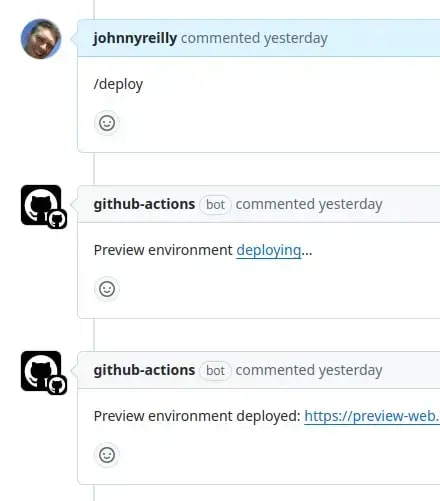
Yup! That's the same screenshot as before. I'm just showing it again to remind you that this is what we've built.
Writing other slash commands
We've written a slash command for deployment in this post, but you could write a slash command for anything you like. The key is to use the issue_comment event to trigger the workflow, and to check the comment body for the command you're interested in. You could pass more information in the comment body than just the slash command. For example, you could pass the name of the environment you want to deploy to, or the version of the app you want to deploy. You could even pass multiple commands in a single comment. The world is your oyster!
You can then call other workflows to do the heavy lifting for you, remembering to pass in any inputs that are needed.
If you would like to see the repo where this was implemented, look here.